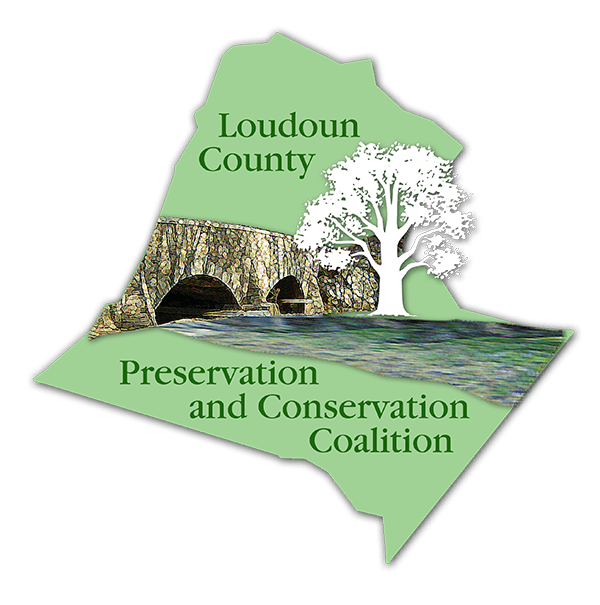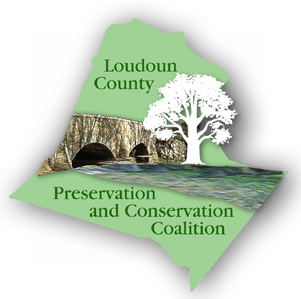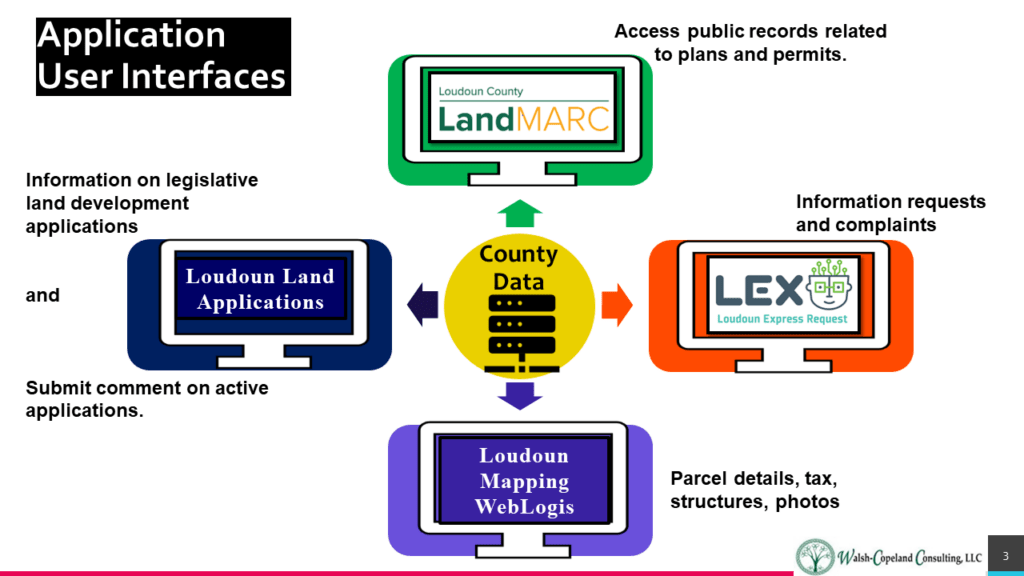How To Research a Plan or Permit
- Access LandMARC
- Click on “Search Public Records” button (lower center)
- Basic search
- Select Plan or Permit (or leave ALL)
- Enter property address numbers
- Enter Plan or Permit number (if known)
- To filter results select the SORT options in drop down menu
- Select Descending to show newest first
- Export results – select button on right
- REVIEW DETAILS
- Click on primary permit/plan number link
- Review Summary, Inspections
- Click on ATTACHMENTS for pdf copies of documents
- Use SORT drop down menu to show by first, last, order.
- Access LandMARC
- Click on “Search Public Records” button (lower center)
- Basic search
- Enter ZOAM-YEAR-NUMB
- Example ZOAM-2020-0001 – ZOR
- If exact number is not known, enter ZOAM-YEAR. This will show all ZOAMs for that year.
- Click on ZOAM link, then
- Click on ATTACHMENTS for pdf copies of documents
- Use SORT drop down menu to show by first, last, order.
- Review Permit and Plan Name Cross Referencedocument to obtain current/new four letter Prefix CODE (e.g., PMTG = Premeeting, SPEX = Special Exception, PLAT)
- Access LandMARC
- Click on “Search Public Records” button (lower center)
- Basic search
- Enter CODE-YEAR-####
- Example SPEX-####-####
- If exact number is not known, enter CODE-YEAR. This will show all CODEs for that year.
- Click on CODE-YEAR-#### link
- Click on ATTACHMENTS for pdf copies of documents
- Use SORT drop down menu to show by first, last, order.
Search/Review LEGISLATIVE Land Development Applications
- Access Loudoun Land Applications
- Read intro box information, click box then click on left column to remove box.
- Select a PLAN TYPE or ALL
- Select a PLAN STATUS (Approved, Denied, In Review or All)
- Select/enter Plan Name if known
- If name is not known, or performing a general search, review the map.
- Use + and – to Zoom in
- To provide COMMENTS
- Some PLAN TYPES applications (not all) have a link to a comments form: Legislative, Zoning Amendments.
- Click on “Submit Comment” link. A new screen will display to enter comments
- Max limit – 1000 characters.
- If no COMMENTS link exists, then
- Select “View Plan in LandMARC” link
- Application summary will show name of “Assigned to” Staff.
- Comments should be sent to that staff member with “cc’s” to other contacts or groups.
- NOTE: REQUEST MADE TO STAFF TO PROVIDE EMAIL LINK OR ADDRESS FOR “ASSIGNED” STAFF.
- Click on “Attachments” link to access pdf documents
- Access Loudoun Land Applications
- Read intro box information, click box then click on left column to remove box.
- Select a PLAN TYPE or ALL
- Use box UNDER MAP to identify “new” activities –
- Select the “…” to right of “Plan App Date” in table view
- Select “Sort Descending” to see most current listed first.
- Click on the row to display summary on left (including comments box if applicable and direct link to LandMARC file).
Permit and Plan Name Cross Reference (pdf)
What is the difference between a permit and plan?
| Permit Examples | Plan Examples |
| · Building and Trades | · Premeetings |
| · Zoning and Sign | · Engineering and Site Plans |
| · Fire Marshal’s Office | · Legislative Applications |
| · Grading and Stormwater Management | · Plats |
| · Well and Septic | · Bonds |
| · Special Events | · Correspondence Requests |
| · Solid Waste Management | · Floodplain Alterations and Studies |